The 14 best computer tricks everyone should know
The 14 best computer tricks everyone should know
Edit what your Chrome browser looks like.
If you want to play a trick on someone, and send them a fake screenshot of something that never existed, there's an easy way in Chrome. First you bring up the console by pressing "F12."
Then you enter: document.designMode = "on"
After this, you can edit any of the text that appears on the screen.
Reset your browser so it's not zoomed in.
Here are three ways to deal with zooming in your web browser:
"Control" (or "Command" on Mac) plus "0" resets it to default
"Control" (or "Command" on Mac) plus "+" zooms in
"Control" (or "Command" on Mac) plus "-" zooms out
Turn your browser window into a simple text editor.
If you want to bring up a basic text editor you can type in, just paste this into the address bar in your browser:
data:text/html,
Open a link in a new browser tab with one click.
If you click the "middle" button on your mouse, you will open the link in a new browser tab.
And if you middle-click an open tab, it will close it.
Reverse search an image in Chrome.
In Google Chrome, if you press "S" while you right click on an image it will do a reverse Google search. That means you'll be able to see where that photo is and where it potentially originated.
Pause YouTube with one click, or skip backward and forward 10 seconds.
Most people know you can hit the space bar to pause a YouTube video, but sometimes this causes it to scroll down the page if you haven't already clicked on the video.
If you press "K," this will play (or pause) the video every time.
Hitting the "J" key will cause you to go backward 10 seconds, while hitting the "L" key will make you go forward 10 seconds
Lock your computer in seconds.
On a Windows machine, hit "Windows," plus "L" to lock your computer. This can be fun for pranks.
On a Mac click "Command," plus "Option," plus "Eject." (Or "Power" if your computer doesn't have an optical drive.)
Get back that tab you accidentally closed.
If you want to get back a tab you closed, just press "Control" (or "Command" on Mac), plus "Shift," plus "T," and it will magically reappear.
Only screenshot the part of the screen you want.
If you only need to screenshot part of the screen, there's a simple way to do it for both Windows and Macs.
For Mac: "Command," plus "Shift," plus "4" brings up the tool. Then you just drag the area you want.
For Windows:Just go to "Start" and then "Snipping Tool."
If you only need to screenshot part of the screen, there's a simple way to do it for both Windows and Macs.
For Mac: "Command," plus "Shift," plus "4" brings up the tool. Then you just drag the area you want.
For Windows:
Just go to "Start" and then "Snipping Tool."
Easily repeat your last command in Excel.
If you press the F4 button in Excel, it repeats the last command.
Here's an example given : "If you select a cell and highlight it yellow, you can then highlight any other selected cell(s) yellow by pressing F4."
Make a copy of a file by just dragging it.
All you have to do to make a copy of a file on a Mac is hold the "Alt" key ("Control" if you are using a PC) and then click and drag the file. This will make a copy that you can drop anywhere you want by un-clicking.
Move your window to any side of the screen, or to the next monitor.
If you click the "Windows" key, plus one of the arrows (right, left, up, down), your current window will move to that side of the screen.
Similarly, "Windows," plus "Shift," plus one of the arrows will move your window into whatever monitor is that way (right, for example).
Unfortunately, this only works for Windows machines.
Clear you cache in seconds.
Quickly clear your cache by pressing "Control," plus "Shift," plus "R." This will also refresh your page.
Freak people out by rotating their screen.
If you press "Control" plus "Alt" plus one of the arrow keys, it will rotate your screen that way. Note: this doesn't work for all computers (and only on Windows), but when it does, it can seriously freak someone out.
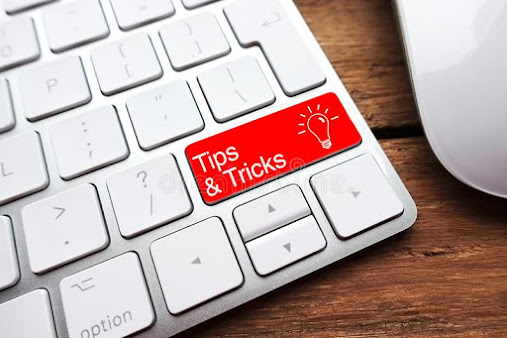



Comments
Post a Comment